
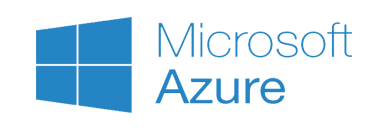
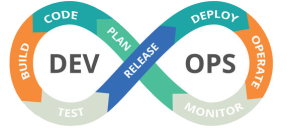
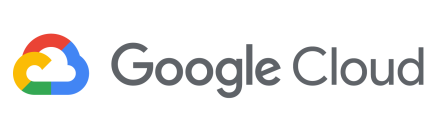
How to Setup AWS Account and connect to EC2 instances?
 Decided to host your website or application on AWS?
Decided to host your website or application on AWS?
Setting up the account and using the servers for the first time does’nt have to daunting if you follow these simple steps.

Need to decide on the right Cloud options ? Suggestions from expert ?
I will help you with the right insights and guidance
Step-1:Signing up for for Amazon Web Services
Step-2:Provisioning Servers
Launching a server and connecting to it can be confusing and challenging. More so if you have not used ssh keys for accessing servers. These points will help you understand the steps and launch an AWS server easily.
If you are wondering about 750hrs per month when a month can have 24×31 = 744hrs at the most. Here’s some food for thought. AWS allows you to launch multiple free micro instances. Assume you launch two instances and run it for 3 days. You end up using 144hrs (24 x 2 x 3) and your 744 hrs fast quota will get exhausted in 15days. You may end up paying for the additional hrs used.
Need help to provision the servers? Reach us using the form link provided below.
For any queries reach us at contact@clozon.com | Use the Form